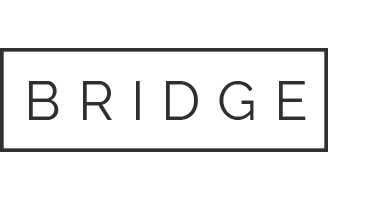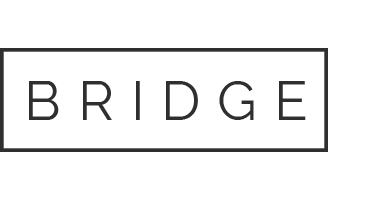Bead-n-Stitch Software Features
Differences between 3 our programs for bead work
1) Design type
- Convert image to a pattern
- Create designs from scratch
- Standard formats: loom, brick, 1-9 drop peyote, RAW stitches
- Non standard formats: Circle format
- New user-defined masks and color shapes combine with all pattern formats
- Beads
- Cross Stitches
- Beads & Cross stitches at the same time
- The same bead’s shape in the design
- Different bead’s & cross stitch’s shapes at the same time – Beads: Square (2 options), Cylinder (2 options), Ball (4 options), Oval (4 options), Rhomboid (2 options), Triangle (4 options), Star of David, Hexagon, Octagon, Soldering (like a ball, but has an inner round hole); – Cross stitches: Full cross, 3/4 cross (4 options), 1/2 cross (2 options), 1/4 cross (4 options), petit (4 options), back stitch, France knot.
- One bead’s size simultaneously
- Smaller multiple bead’s sizes (1/2, 1/3, 1/4) simultaneously with the main size
- Three( 3 ) different color models while color conversion from original image to palette colors: 1- Sun, 2-Moon, 3-Venus
- Grayscale design
- Search the palette for the color closest to the specified palette color
- Display the original image instead of the specified beads
- Standard color editor
- Intelligent Color Reduction
- Intelligent Separated Color Removing
- Intelligent Color Group Editing
- Delete individual beads by color
- Sub-design library creation and library using for pattern editing
- Edit selected small pattern part (fragment)
- Preview original and pattern simultaneously
- Create custom color palettes, fully accessible
- One palette in one design
- Several different palettes using for the same design
- One or more of the specified colors can be displayed brightly, the other colors are displayed muted
- By clicking the mouse on the bead can be highlighted the same color beads – all design beads, – adjacent nearest beads
- When you move the mouse over the design, the program can automatically highlight adjacent beads of the same color as the bead under the mouse
- Display one grid on top of the design
- Displaying two grids on top of the design
- Display the original image in the gaps between the beads
- Displaying special symbols on top of the beads to identify the used palette colors; each symbol can be displayed with different color and size
- Color contours displaying around the beads to identify the used palette colors
- The display of the points of puncture of tissue with a needle for attaching beads
- Import/export JPG, TIF, GIF, PNG, BMP formats
- Export beaded image into graphical (JPG, PNG, BMP) file with user-defined higher graphical resolution DPI
- Watermark beaded images (JPG, PNG, BMP)
- Using special effects for watermark text (gradient, shadow)
- Export to native PDF
- Extended additional PDF export section and options, PDF grid output in vector format
- No third-party app needed
- Edit & print password file protection
- Free updates to software in same version number (i.e. 4.1 to 4.2)
- Reasonable upgrade path for version number changes (i.e. 4.1 to 5.0)